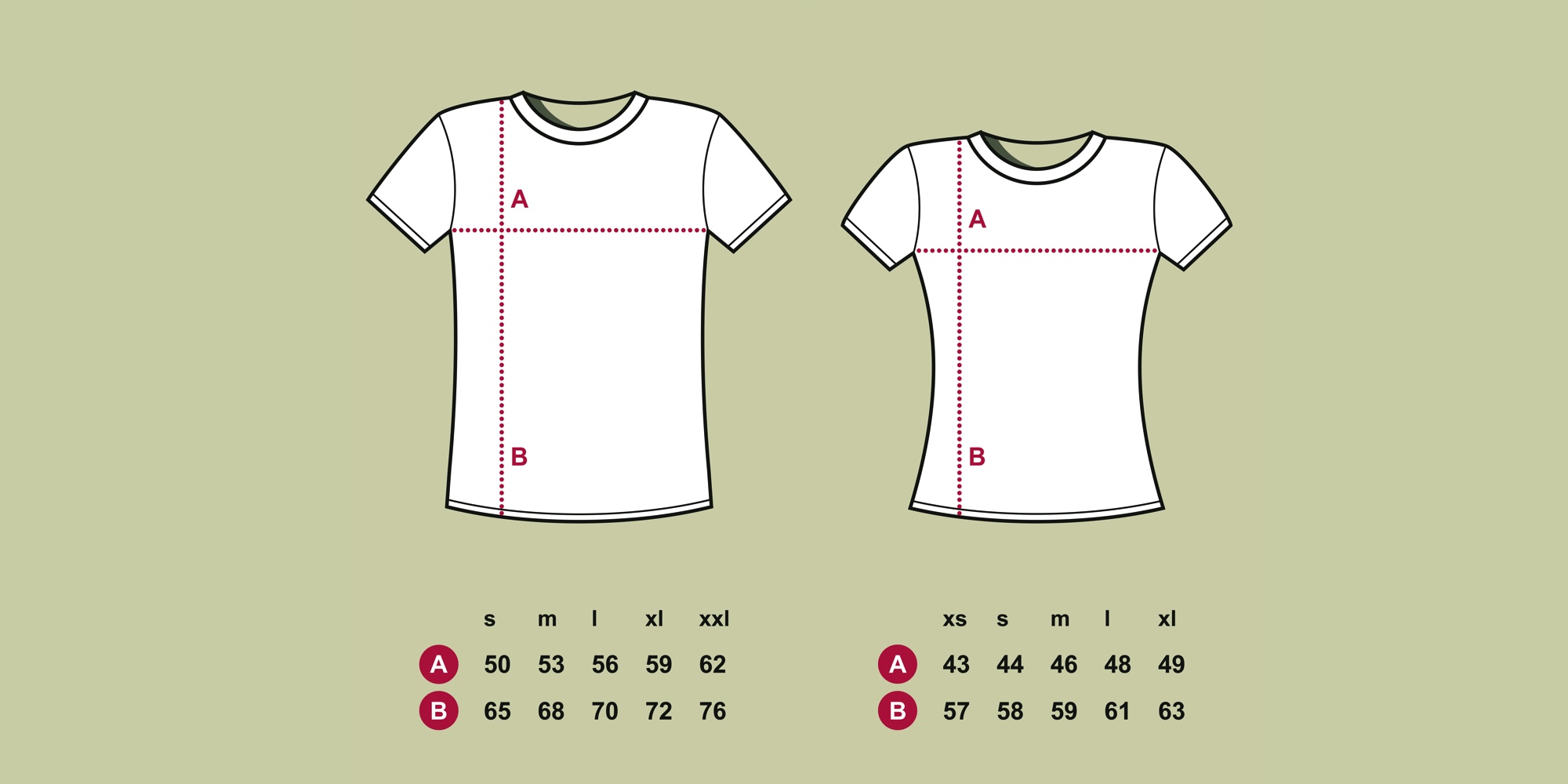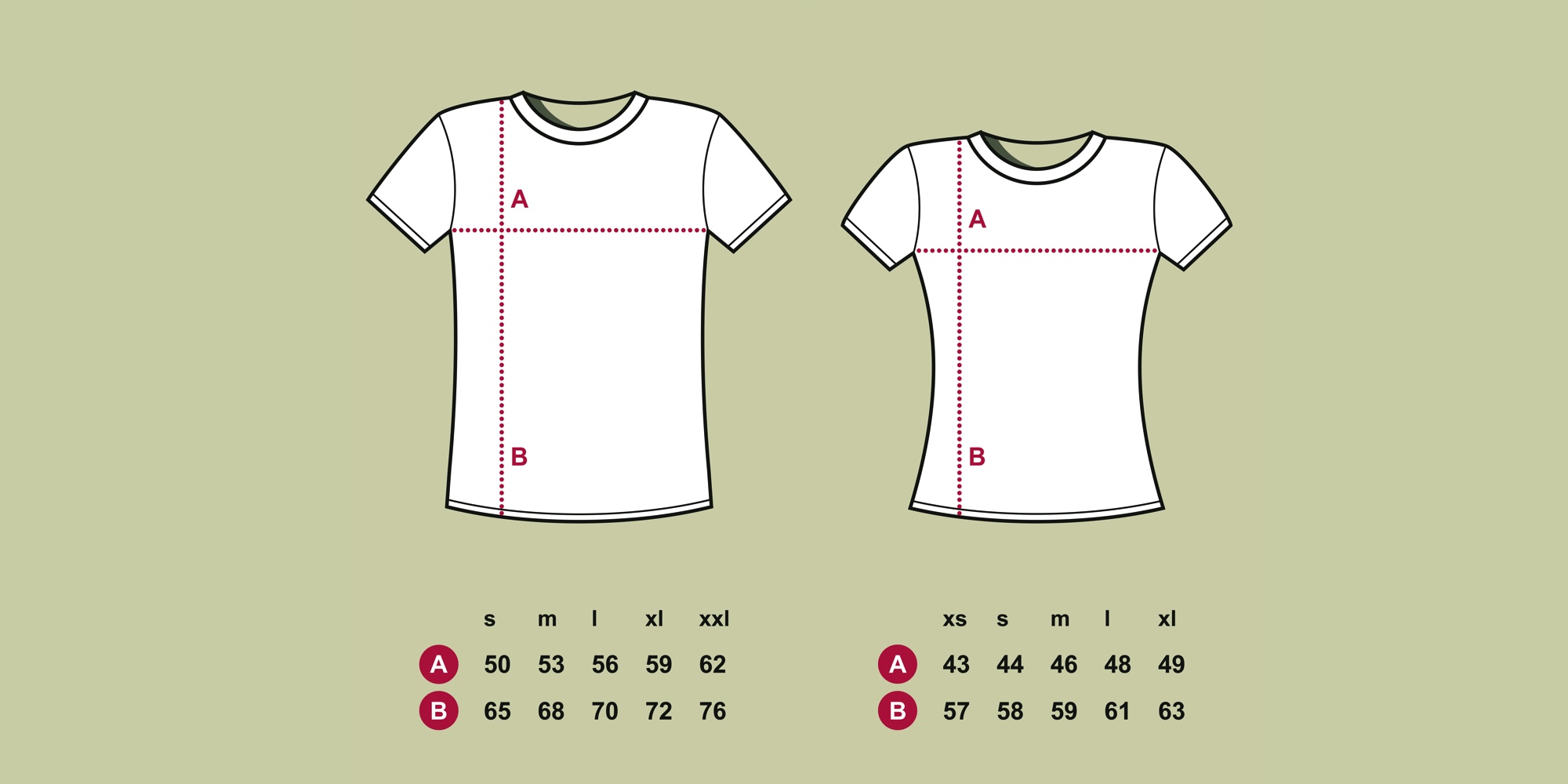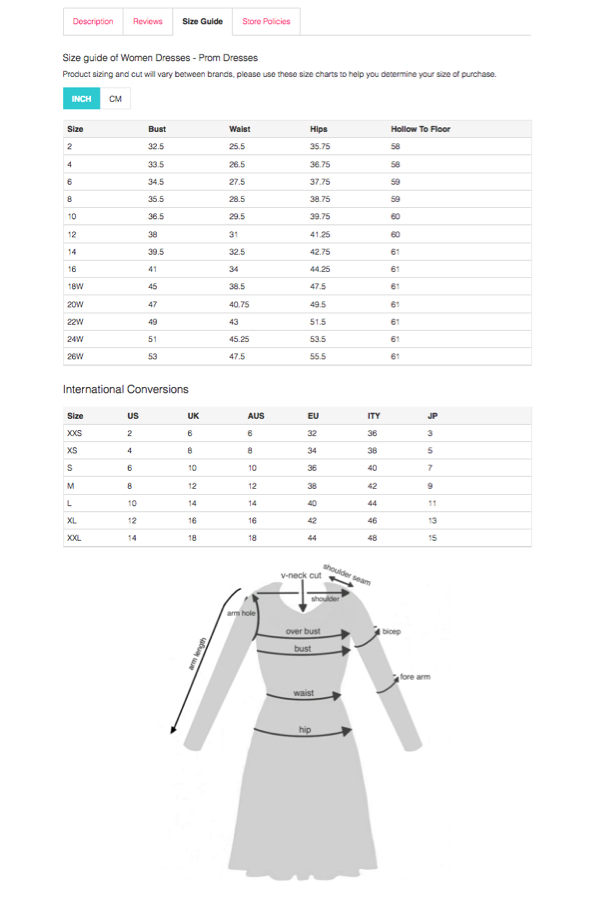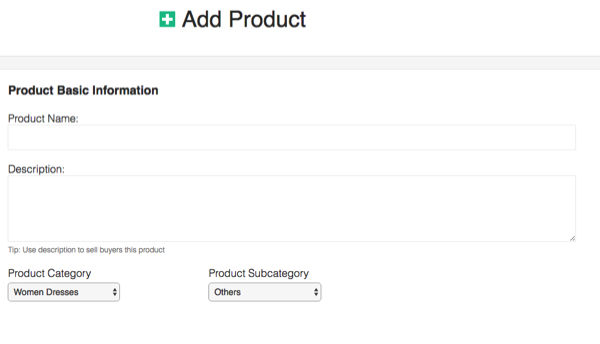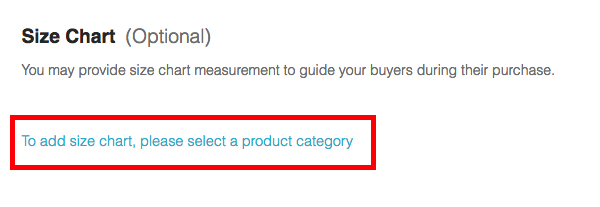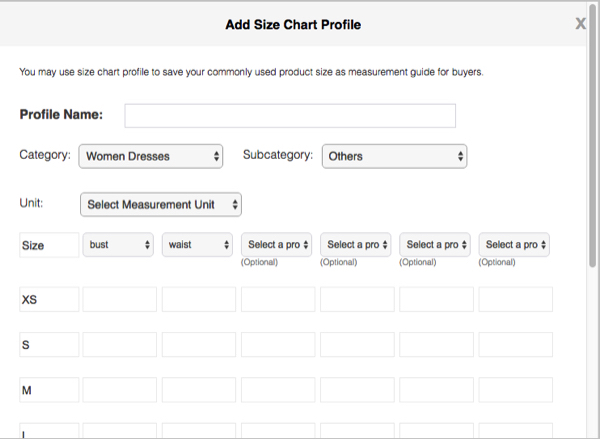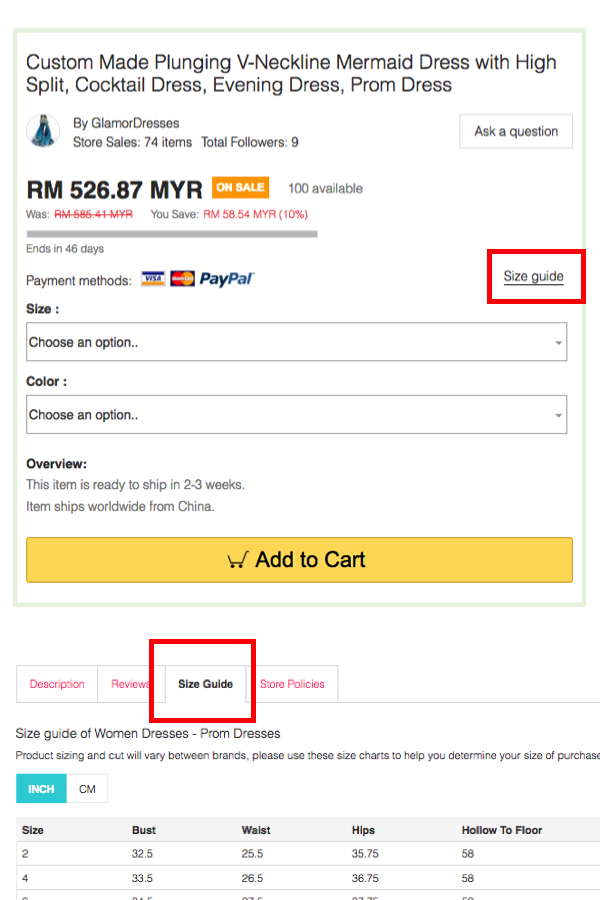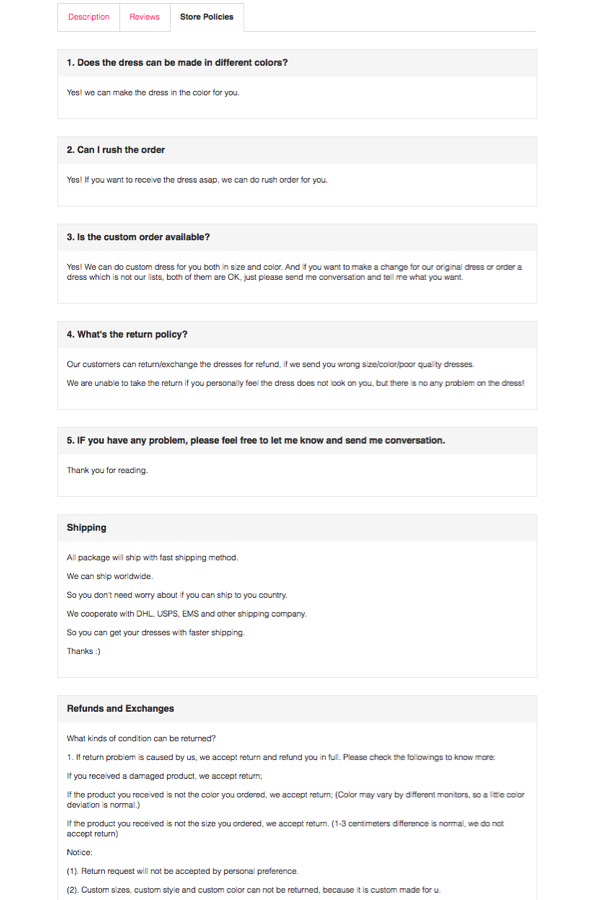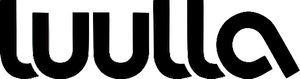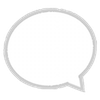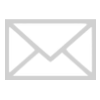Finding the perfect size is a challenge for customers who are doing their shopping online. One savvy seller can be offering you a dress in size 7 that has a slightly different fit than the competing seller with a dress of the same size. Clothing sizes aren't completely standardised, and whether the label sizes used for the garment is in a generic form (XS,S,M,L,XL, etc.) or numerical sizes (4,5,6 or 32 waist), it can differ to its actual fit.
Unlike brick and motor stores, online retailers cannot offer the tactile experience, the ability to see, touch and feel products as well as taking them home immediately. If the sellers do not demonstrate knowledge of the product especially important information such as sizing, it only leaves shoppers guessing and one of two these two things happen;
1) They don't buy anything.
OR
2) They buy one or two and return / exchange the ones that don't fit (depending on your return policy).
Rather than making customers hope something will fit them, Luulla has a feature to create a comprehensive size guide for your store which can help boost customer confidence in their purchases, reduce fit related returns and increase sales.
The size guide offers easy measurement conversion (inches to cm or vice versa) including international conversions which clearly state sizes from a variety of regions. It even generates an illustrated guide to give customers a clear picture of the measurements.
There's nothing more frustrating and confusing for customers who need to get their body measurements offhand. Shoppers may not accurately determine their sizes especially if the product is custom made or special order. Make sure to be as precise as possible to give customers a detailed reference regarding the item by specifying sizes such as the bust, waist and hips. They need to how to the item is intended to fit so that they can get the size adjusted to their personal comfort.
Create a size guide for your store
1. Go to the 'Manage Product' page, when you click 'Add Product' or 'Edit Product', make sure to fill in the product basic information particularly the Product Category and Product Subcategory.
2. Scroll down to the size chart column.
3. Enter the measurements in the size chart profile.
4. Once the profile is complete, the Size Guide tab will appear on the store front.
On a side note, it's important that you state your set of terms and conditions in clear, simple and easily-understood language under the Store Policies tab. The policy will not only boost customer confidence in their purchase decisions, it also backs you up when a customer wants a refund or to make any exchanges.
It's ideal to make it as clear and precise as possible to set the right expectations.
If you have any inquiries, visit luulla.com or contact our support team, support@luulla.com
 Posted by LuullaAdmin
Thursday 15 Feb 2018
Posted by LuullaAdmin
Thursday 15 Feb 2018